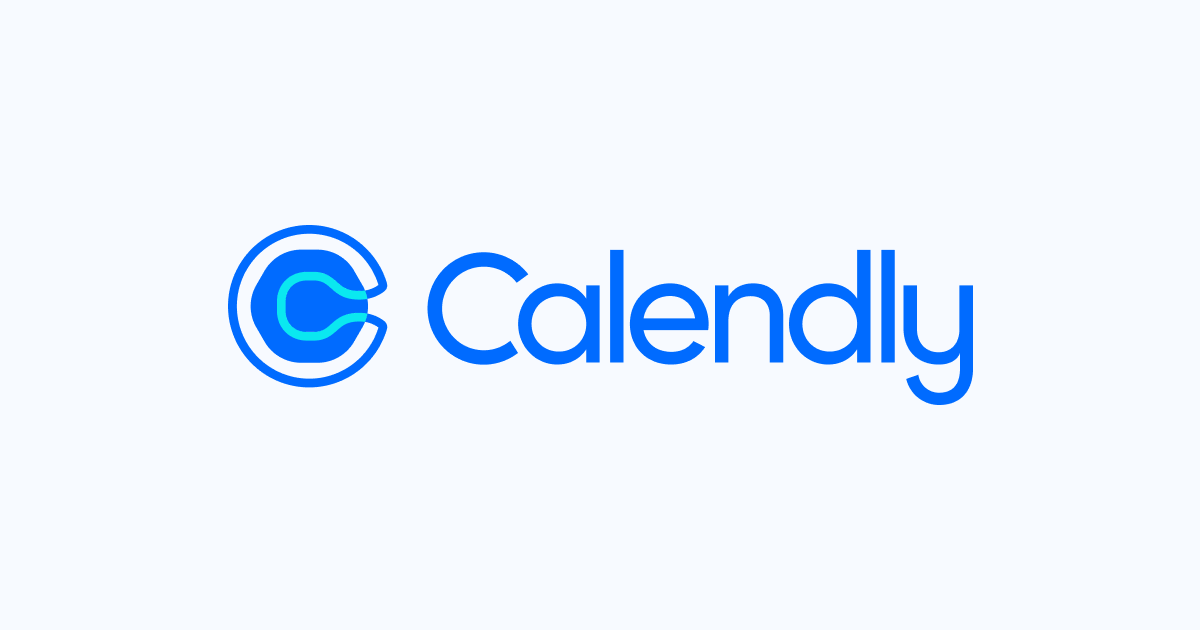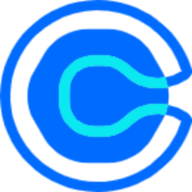WordPress is an entirely free and open-source Content Management System (CMS) that you can use to launch various websites and blogs. Working with WordPress is very simple, and different people with different levels of knowledge and computer knowledge can create their websites and use them. As Tatbiqit develops fully-functional websites with WordPress, the process can become quite complicated. Because of this, Tatbiqit company uses this platform for both small and large businesses.
Things needed to build a site with WordPress:
- Buying a host or a computer to install WordPress locally
- WordPress installation files
- Basic computer knowledge
Localhost
Finding a place to store the data of your WordPress website is the first step in the installation process. The localhost is one of the finest ways to accomplish this.

To start and install WordPress on the local host, you need programs that run PHP files and save information on the database. To run WordPress on a personal computer or local host, you need to provide this context for WordPress. In addition, there are several programs to do this, such as WampServer or XAMPP.
We use the Wamp program in this tutorial. Of course, it should be noted that the Wamp program, as its name suggests, and starting with W, indicates that it is only suitable for Windows. It is not available for other operating systems such as Linux and Mac; therefore, if you are a Windows user, Use Wamp. But in contrast, XAMPP supports different operating systems such as Linux and Mac in addition to Windows. Another advantage is that the PHP, Apache server, and database versions in XAMPP are more up-to-date than in Wamp.
Installing WordPress on a local host (PC - Windows)
Install WampServer
To install Wamp, first, download its latest version. You can use the link below.









Select the program based on the version of the Windows operating system that is 32-bit or 64-bit, be careful if your Windows version is 32-bit, you should not use the 64-bit version, but if your Windows version is 64-bit, you can use both versions.
After installation, run the Wamp program. It is enough to run it by double-clicking it or referring to the Windows Taskbar and clicking on the Wamp icon, which is initially red. The icon gets red, meaning that the Apache and MySQL servers are turned off, and to run them, you need to click on start all services. Therefore, by clicking on the "start all services" option, you turn on all the items related to running the wamp localhost environment and wait until the Wamp color changes to green, which indicates that the localhost is running wholly and correctly. Now your personal computer is the localhost.


Creating a virtual host in Wamp
First, create a folder on the desired path on your computer and give it a name.



Copy the folder address from the part you see in the image.

To create a virtual host, click on the green Wamp icon and select the option of "virtual host management" in the "your virtual hosts" section.

In the first part, put the name you want to display your site in the browser.

And in the next section, paste the address of the folder you copied earlier.
(Note that you must put "/" instead of "")


Database creation
Before installing WordPress, it is necessary to create a localhost database. For this purpose, go to the localhost/PhpMyAdmin address or click on the wamp icon in the Windows taskbar and select the PhpMyAdmin option.

After visiting this address, it will ask you to enter login information, which includes a username and password. Since by installing the Wamp program, the MySQL database environment does not ask you to enter a password, it is enough to enter the database username, which is the "root", then leave the password field blank. Finally, click the Go button to access the database environment.

Click the new option to create a new database and give it a name.


Finally, click the create option to create the database.

This was the first step toward having your own website. We will cover the WordPress installation on localhost and other aspects of the WooCommerce ecosystem in our later blog posts.
If you are interested in the world of WooCommerce businesses just feel free to click here. Our colleagues will contact you and help you through this journey.
You can also see our teams working in different fields in the development of a program. And the most incredible part is that you can hire them to work for you.