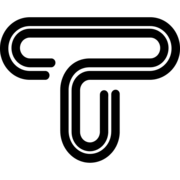Recently, the trend of photo editing with ChatGPT has gained significant attention. In this blog, we’ll tell you how to easily edit your photos using ChatGPT.
Lately, photo editing with ChatGPT has become extremely popular, with users making creative prompts to edit their photos in various styles. In this article, we’ll explain different methods of photo editing and explore several styles so you will not limit yourself to just one.
Photo Editing with ChatGPT
Thanks to the new capabilities of ChatGPT-4o in understanding and preserving textures and colors, you can apply various artistic styles to your photos, such as Ghibli, Watercolor, Cyberpunk, Origami, and many more. This method is not only useful for photography enthusiasts but also highly effective for businesses in creating visual advertising content.
Steps to Edit Photos with ChatGPT
The process of editing photo with ChatGPT is very simple. If you’ve used ChatGPT before, you can easily follow these steps:
1. Preparing and uploading your Photo
First, upload your desired image in the ChatGPT panel and ensure it has good quality (at least 700×700 pixels).
2. Choose a Style and Explain Details
In your prompt, clearly specify the art style that you want. We’ll explain these different editing styles in detail in the next section.
3. Submitting the prompt and checking the result
Submit the prompt and check the result. If needed, use prompt refinement to add more details.
Examples of Photo Editing Prompts
Below is a list of prompts you can use to edit your photos with ChatGPT AI. We’ve also included examples of possible results to give you a better idea of the potential edits. Feel free to change these prompts to achieve your desired outcome.
"We used just one photograph to accurately showcase the AI's transformations."
LEGO Style
This style turns your photo into a realistic plastic LEGO figure. To change your photo into a Lego-style photo use this prompt:
"Transform this photo into a realistic LEGO style while keeping the person’s recognizable facial features. Use glossy plastic textures, blocky shapes for the face and clothing, smooth and bright lighting, and a clean background. The person’s identity should remain unchanged."

Claymation Style
This style gives your face a handmade, slightly uneven clay-like appearance. Use this prompt:
"Convert this photo into a high-detail Claymation style while preserving facial features accurately. Use soft clay texture, a handmade look, slight imperfections for realism, studio lighting, and a colorful blurred background. The face should not look cartoonish, and the person’s identity must stay the same."

Ghibli Style
You’ve probably seen such photos on Instagram lately. To turn your photo into a Studio Ghibli-style animation, use this prompt:
"Transform this photo into Studio Ghibli's anime style, with soft lighting, hand-drawn textures, large expressive eyes, pastel colors, and a dreamy background inspired by nature or fantasy elements."

Portrait Style
With ChatGPT, you can easily turn a simple photo into a professional studio portrait. Please note that The higher the quality the less likely for facial features to change.
The prompt for converting a regular photo into a portrait:
"Convert this photo into a high resolution black and white studio portrait while keeping the person’s real face intact. Use soft directional lighting, a clean blurred background, balanced contrast, gentle skin retouching, and cinematic shadows. Do not alter the person’s identity or facial features."

Origami Style
This style transforms your face into a folded paper artwork with minimal colors.
"Edit this photo to look like origami art, with visible paper fold lines and simple, minimal colors."

Cyberpunk Style
To edit your photo as you see below, use this prompt:
"Edit the image in a cyberpunk style, with pink and blue neon lights, a dark urban background, and a futuristic vibe."

Watercolor Style
For a soft watercolor painting effect, try this prompt:
"Make the photo resemble a watercolor painting, soft edges, blended colors, and a classic watercolor art style."

Stone Sculpture Style
This is one of my favorite prompts—less common in the ChatGPT photo-editing trend. To turn your photo into a Roman marble statue use this prompt:
"Recreate the person as a classic Roman stone sculpture Colorless, with only marble texture and natural lighting."

Magical Fantasy Style
Adds mystical lighting, magical cloaks, and mysterious backgrounds with this prompt:
"Edit the person’s face to resemble a fantasy wizard with a long cloak, glowing green magic light, and a misty forest background."

Video Game Character Style
I suggest to change this prompt to your favorite video game. Editing photos in Call of Duty style with ChatGPT is currently trending.
The following prompt is a good example for converting a photo into a video game character:
"Transform the person into a video game character with metal armor, a post apocalyptic background with smoke"

We hope you found this post helpful. A PDF version of this post is available at the top and bottom of the page for easy reference, so you won’t forget these prompts.
If you’re interested in AI and smart technology, don’t miss our other blogs.